Discord: CrazyFluffyPony#0587
crazyfluffypony@gmail.com
Pony IDE
close
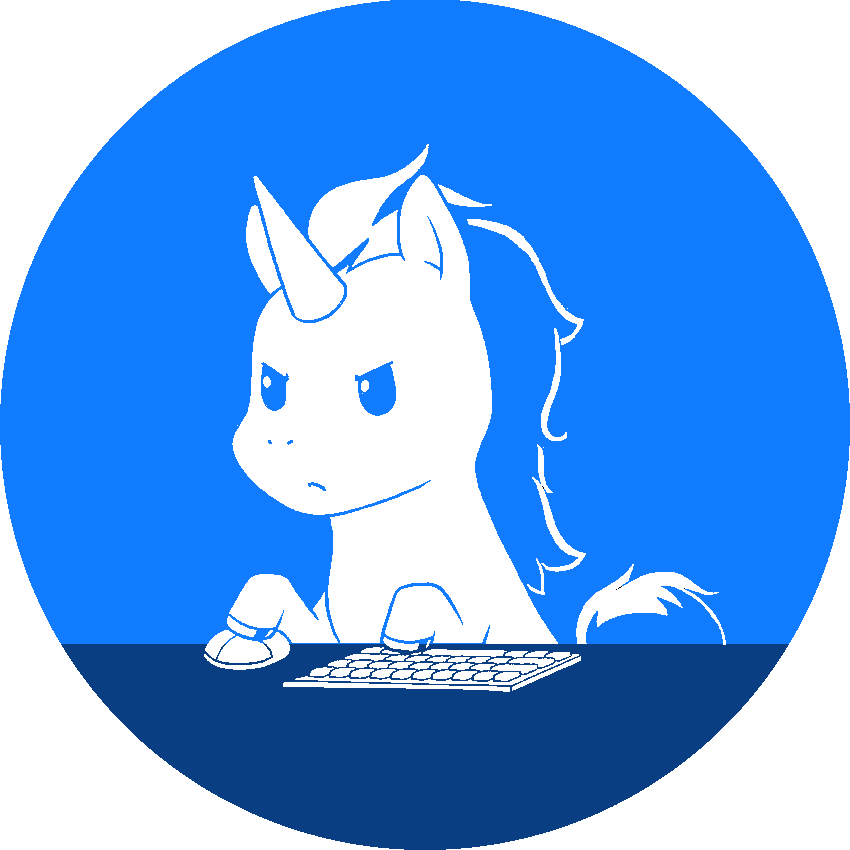
The most important things are explained in the video below. The other things can be discovered while working with the IDE, it's just software, you cannot break it.
In case you actually break it, find a bug or have any suggestions / feedback, i'm happy to hear your feedback.
Discord: CrazyFluffyPony#0587 crazyfluffypony@gmail.com
Sincerly, Pony
| Ctrl + s | Save everything |
| Ctrl + e | Start, continue (when paused) or stop script |
| Ctrl + p | Pause / unpause script |
| Ctrl + → | Step forward (when paused) |